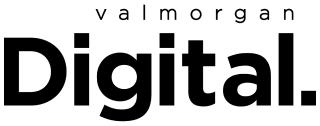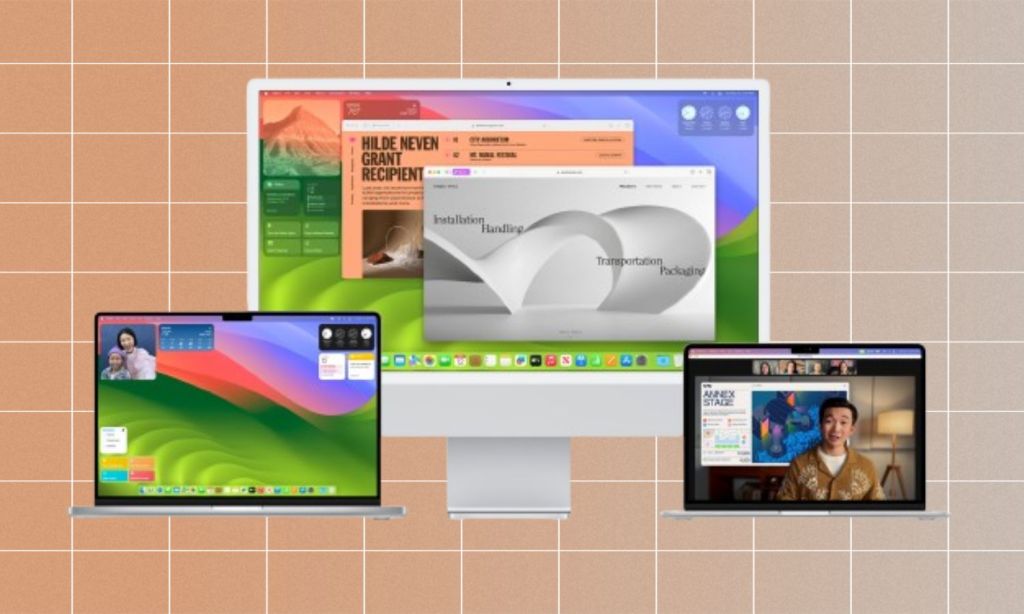Like is the case with most pieces of technology we own, Apple MacBooks have features most of us rarely use. They were designed to make our experience using our laptops that much better and our lives that much better, yet still, we don’t take advantage of them. Many of us don’t even know they exist.
Ahead, I’m sharing some of what those features are, many but not all available on macOS Sonoma, the latest macOS operating system, released in September 2023. Note that this is of course not a comprehensive list — there are dozens of other cool features MacBooks can do. It’s just a handful of a few we think are the coolest.
Studio Lighting For Video
Be shown in the best light on your video calls by turning on Video Effects’ Studio Light feature. As it sounds, Studio Light will brighten your face and darken the background, so you appear illuminated, like in a photography studio. It’s a good option for people in low-light conditions. To turn it on, go to Control Center in your Mac menu bar and, in Video Effects, turn on Studio Lighting. Or, in the FaceTime app on your Mac during a video call, click the Video button in the menu bar, then select Studio Light.
Another feature you can use on video calls on Mac is Presenter Overlay, so you can be visible in front of a presentation or video you also want displayed.

Reactions on Video Calls
Did you know on a video call, you can hold your hands together to make a heart that love heart emojis will appear in the call? Or that if you do two thumbs up, colourful stars will appear behind you? These are called Reactions, and you can choose them manually on the video call or, like in the above example, use a gesture to activate them.
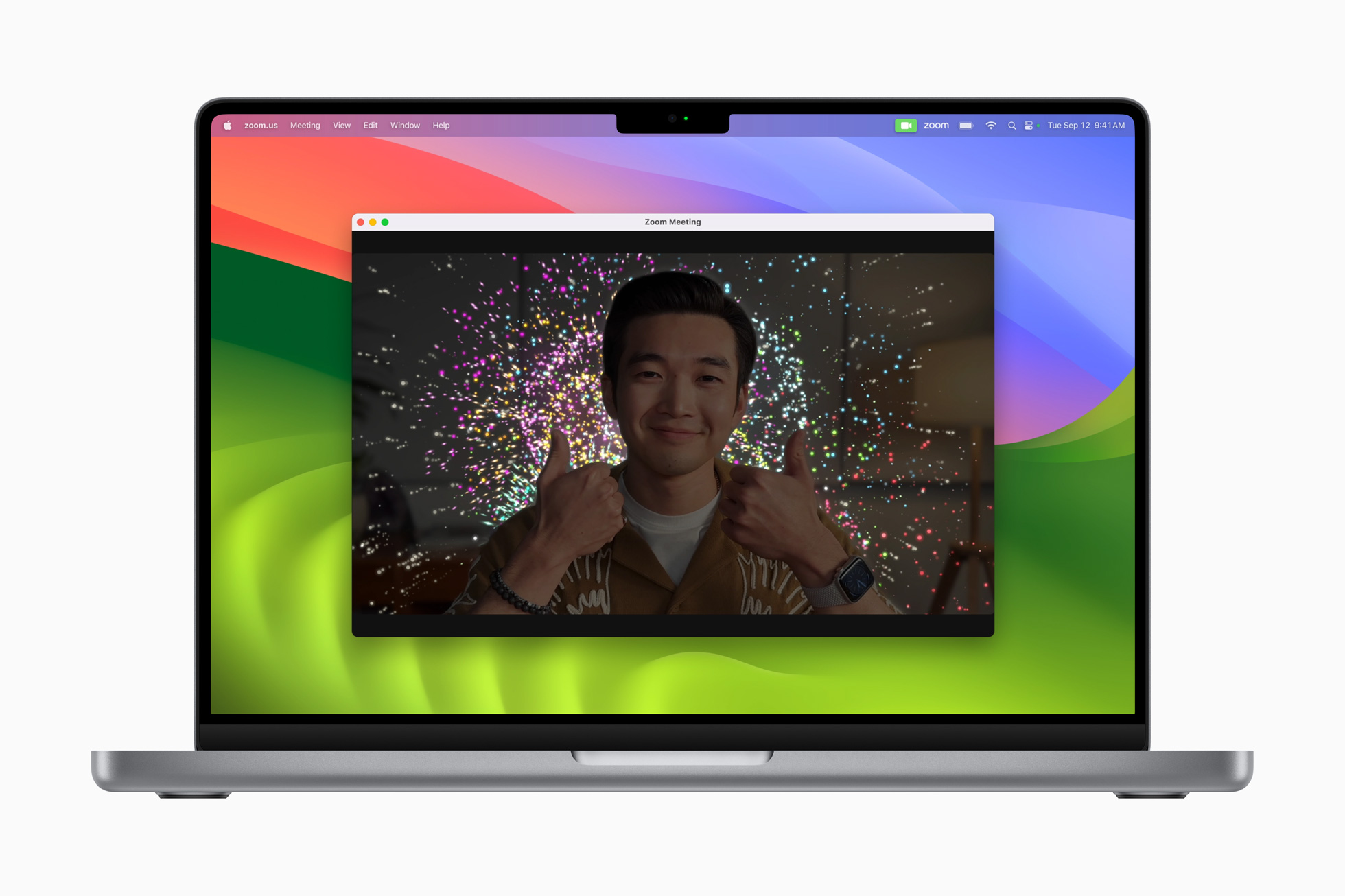
To turn the gesture feature on or off, select Reactions in the Video menu, which will appear in the menu bar when a video call is in progress. To show a reaction without using a hand gesture, click the arrow next to Reactions in a menu, then choose your reaction button, including the heart, thumbs up and thumbs down.
Freeform Boards
Those who like brainstorms or are visual learners will appreciate Freeform, an app you can use to create boards for brainstorming and collaborating. The beauty of it is that you and other Mac users can see and edit the board in real time. You can add text, sticky notes, photos and videos, and the canvas expands as you add content.
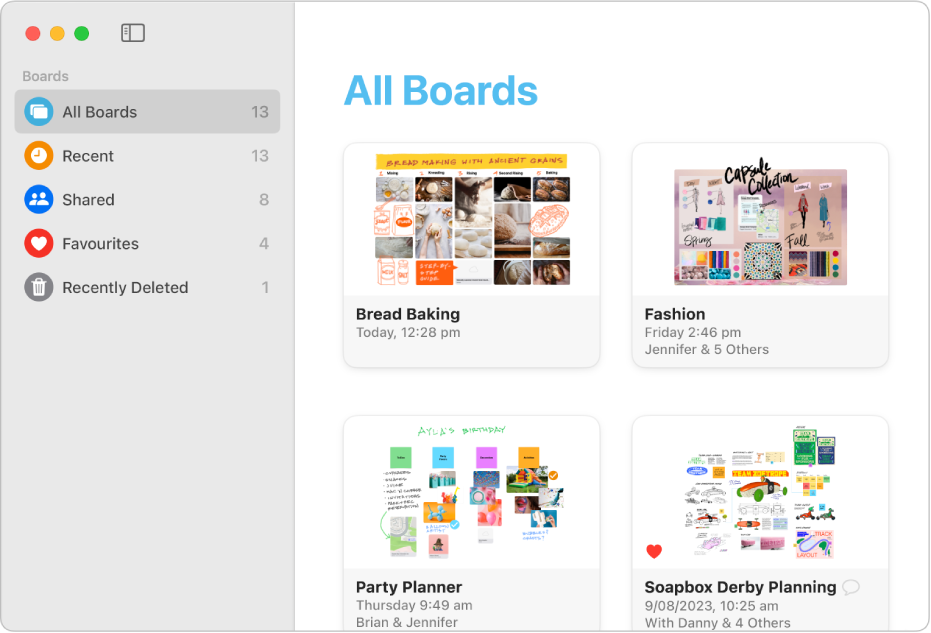
To use it, open the Freeform app on your Mac, click the New Board button and then start adding items and building your board with text, shapes or lines, diagrams and links. Your board will save automatically as you work.
Full-Screen Mode
While this feature is likely one you know already, it is helpful to remember, especially if you get distracted easily while working. Full-screen mode can help you focus on one task at a time. A single app or window will take over your entire screen, with your other windows temporarily hidden behind it.
To activate it, click the green button with two arrows in the upper-left corner of a window, near the red ‘close window’ button.
Stage Manager
Another feature that’ll help you stay focused is Stage Manager. Launched in 2022, Stage Manager lets you organise apps and windows so that your desktop is clutter-free. It’ll show you the app you’re currently using in the centre of the screen, while the other apps and windows will appear as thumbnails on the side. You’ll be able to easily switch between apps and apps by clicking their thumbnail on the site. You can also change Stage Manager settings based on your preferences.
To turn Stage Manager on or off, click Control Centre in the menu bar, and under Focus, you’ll see Stage Manager.
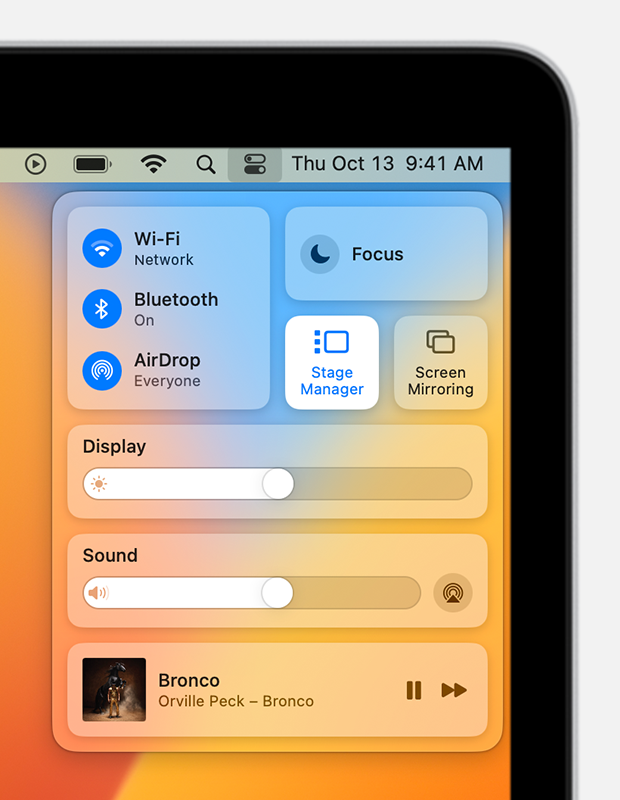
Spotlight Search
This feature might be obvious to some, but it’s still worth mentioning for those who don’t know. Spotlight Search lets you search for anything on your Mac, as well as easily launch apps.
To use it, click the magnifying glass icon in the upper-right corner of the screen and start typing what you’re looking for. Or you can press Command+Space on your keyboard. The feature will search your entire operating system for files and apps with the name.
Related: “It’s Wild”: The Apple Watch 9 Hands-Free Feature Everyone’s Talking About
Related: The Luxurious Reason(s) Apple’s AirPods Max Are Worth the Investment
Read more stories from The Latch and subscribe to our email newsletter.